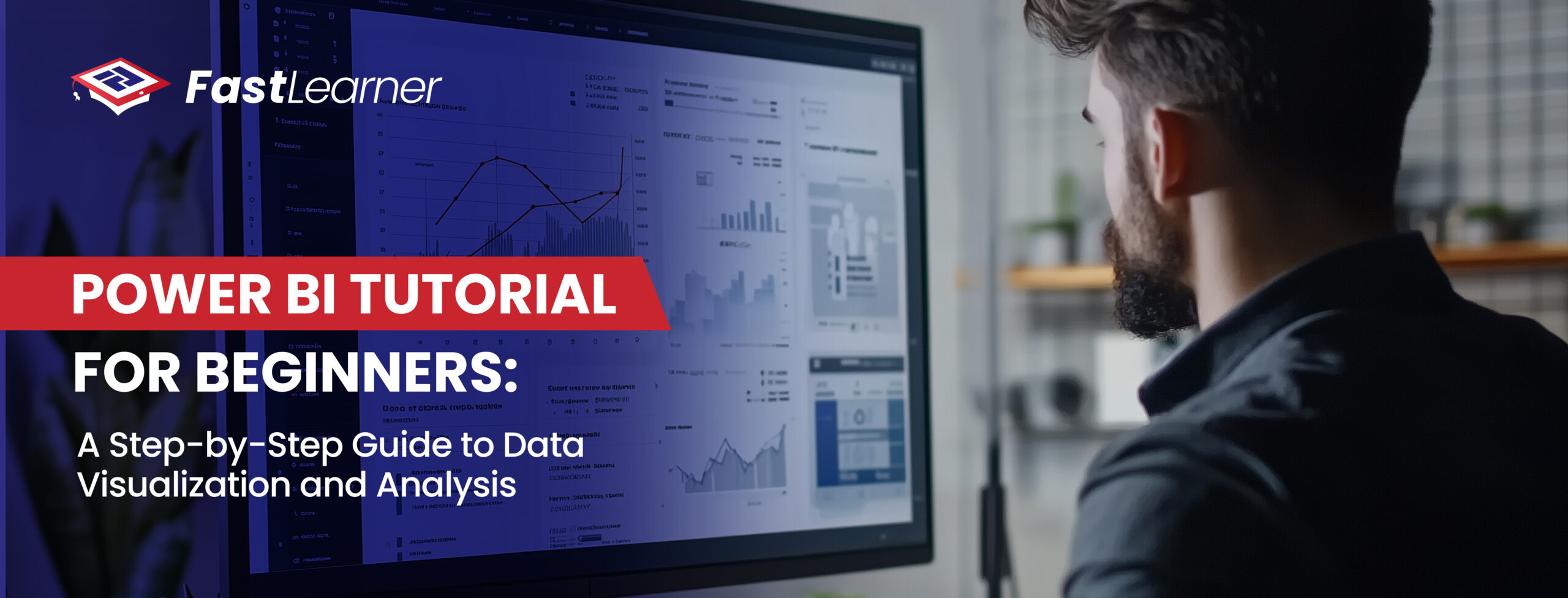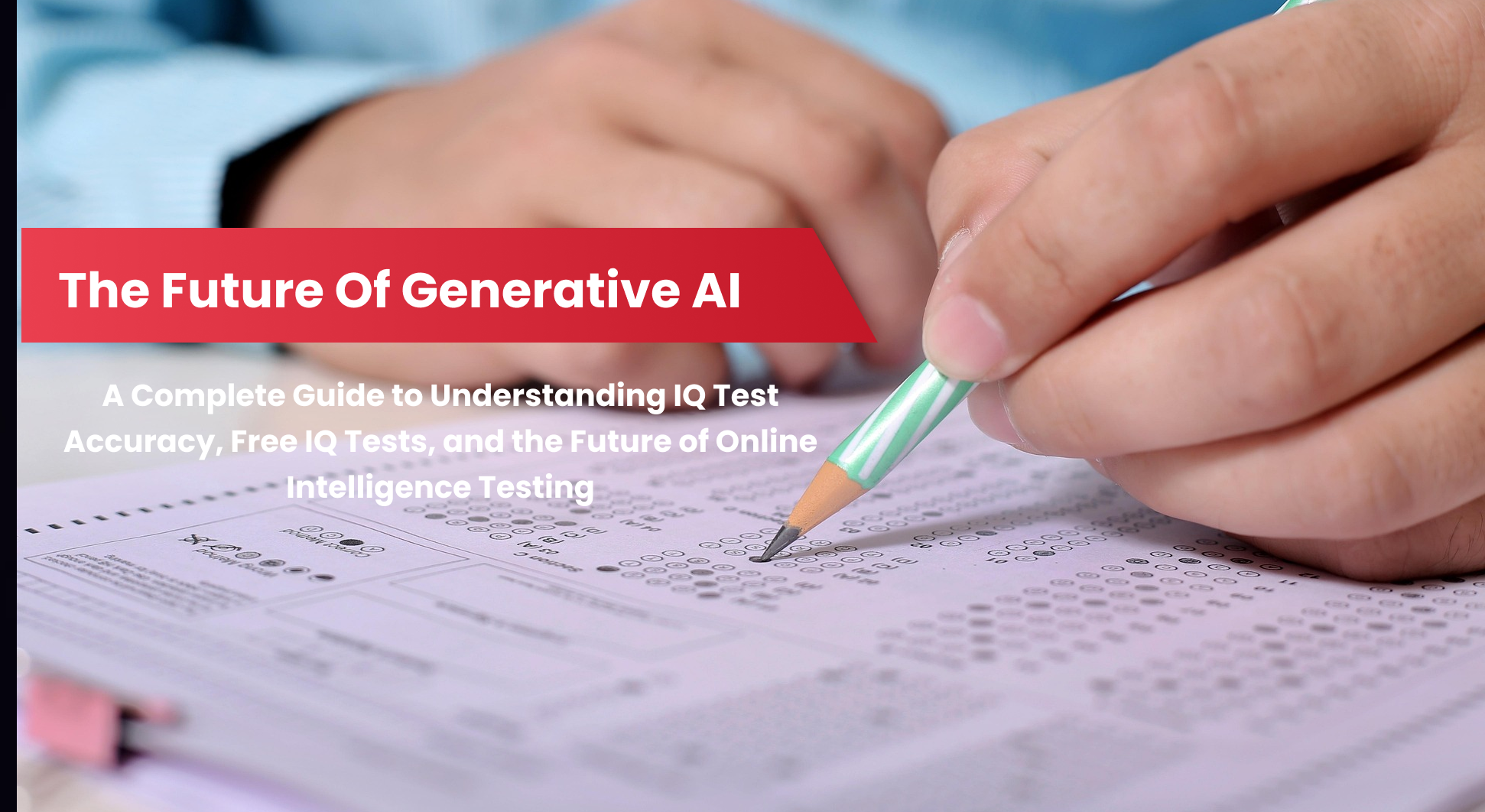Data visualization and analysis have become indispensable in today’s data-driven world, making tools like Power BI invaluable for both professionals and beginners.
In this Power BI tutorial for beginners and step-by-step guide to data visualization and analysis, we will cover everything from Power BI basics to advanced features, providing a comprehensive Power BI guide to help you get started and excel.
Whether you are new to Power BI concepts or looking for an intro to Power BI, this article will serve as your go-to Power BI user guide.
Key Takeaways - Power BI Tutorial for Beginners
- Understand what Power BI is and its core features.
- Learn the basics of setting up Power BI on your device.
- Gain insights into key Power BI concepts like data models, DAX, and Power Query.
- Explore step-by-step guidance on importing, preparing, and visualizing data.
- Discover tips for creating effective dashboards and interactive reports.
- Learn how to publish and share reports using Power BI Service.
- Get introduced to advanced features like AI tools, custom visuals, and row-level security.
- Apply best practices for data visualization and performance optimization.
What is Power BI? A Quick Overview
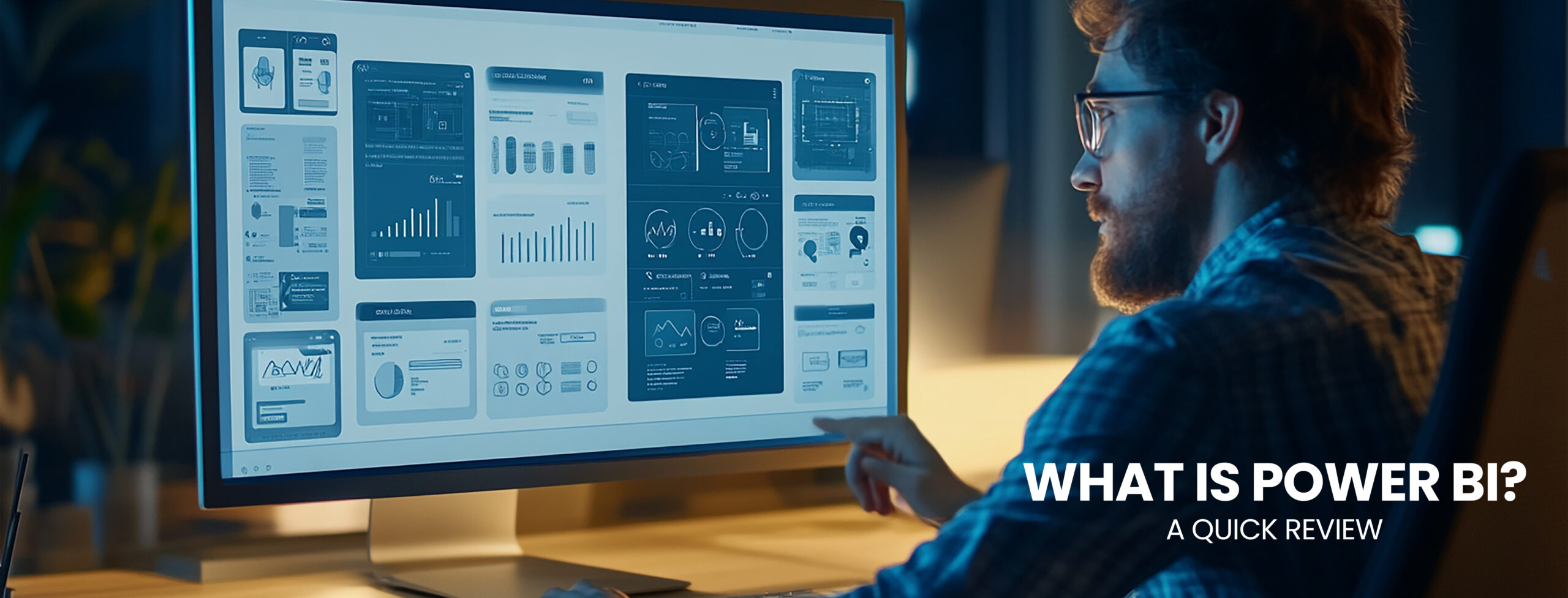
data sources, transform raw data into meaningful insights, and create interactive dashboards and reports. This tool is widely recognized for its user-friendly interface and robust functionality, making it ideal for both beginners and seasoned professionals.
If you want to learn more about Power BI, subscribe to Fast Learner, an AI learning platform for all people.
Key Features of Power BI
- Ease of Use: Intuitive drag-and-drop interface.
- Data Connectivity: Supports connections to a wide variety of data sources.
- Visualization Options: Offers a plethora of charts, graphs, and custom visuals.
- Collaboration: Enables sharing and collaboration across teams using the Power BI Service.
- AI Integration: Features AI tools for advanced analytics.
Step 1: Setting Up Power BI

To begin your journey, you need to set up Power BI on your device. Follow these steps:
- Download Power BI Desktop: Visit the official Power BI website and download the Power BI Desktop application.
- Install Power BI Desktop: Run the downloaded file and follow the installation instructions.
- Sign In: If you have a Microsoft account, sign in to access additional features like the Power BI Service.
Step 2: Understanding Power BI Basics
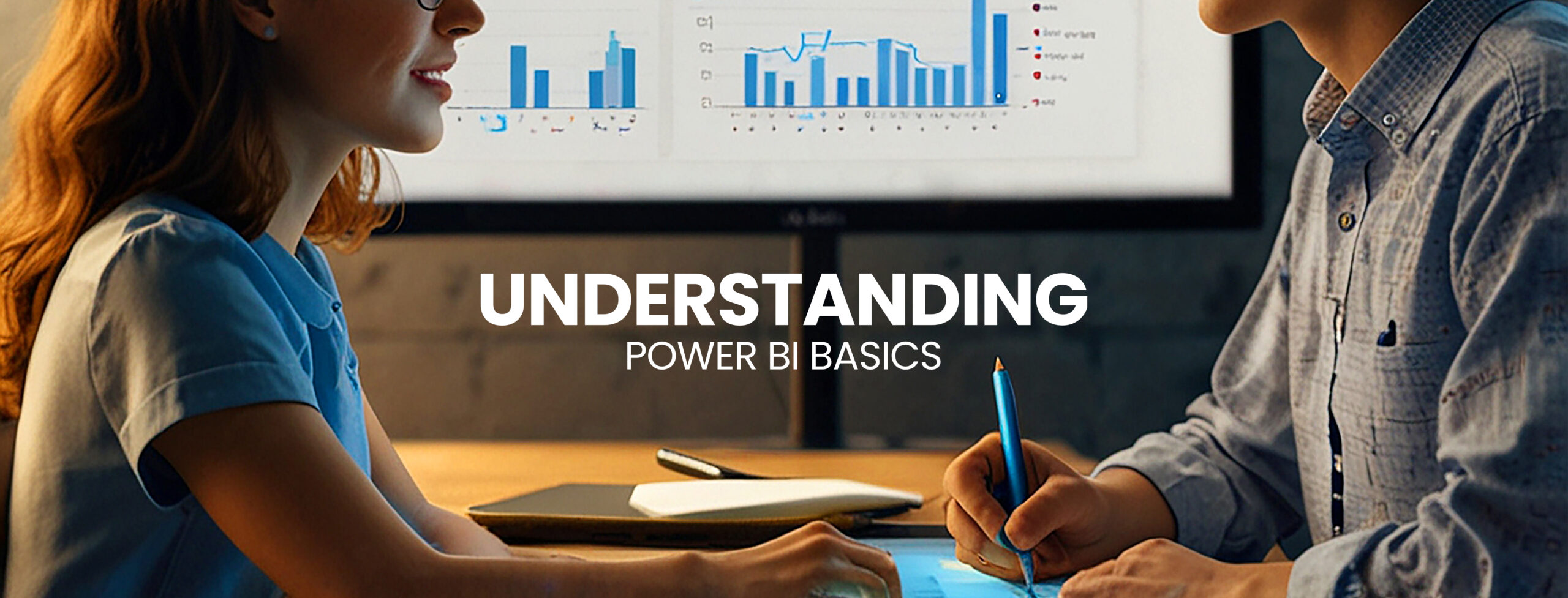
Before diving into data visualization, it’s essential to grasp the foundational elements of Power BI for beginners:
- Power BI Desktop: The main tool for creating reports and dashboards.
- Power BI Service: The online platform for sharing and collaborating on reports.
- Power BI Mobile App: Enables viewing and interacting with reports on mobile devices.
- Data Sources: Power BI connects to databases, Excel files, cloud services, and APIs.
Key Power BI Concepts
- Data Model: Organizes data in tables and relationships.
- DAX (Data Analysis Expressions): A formula language used for creating calculated columns and measures.
- Power Query: A data transformation tool within Power BI.
Step 3: Importing and Preparing Data

- Connect to a Data Source: Open Power BI Desktop, click on “Get Data,” and select your preferred data source (e.g., Excel, SQL Server, or web).
- Load Data: Once connected, preview the data and load it into Power BI.
- Transform Data: Use the Power Query Editor to clean, reshape, and prepare the data for analysis.
Step 4: Creating Visualizations
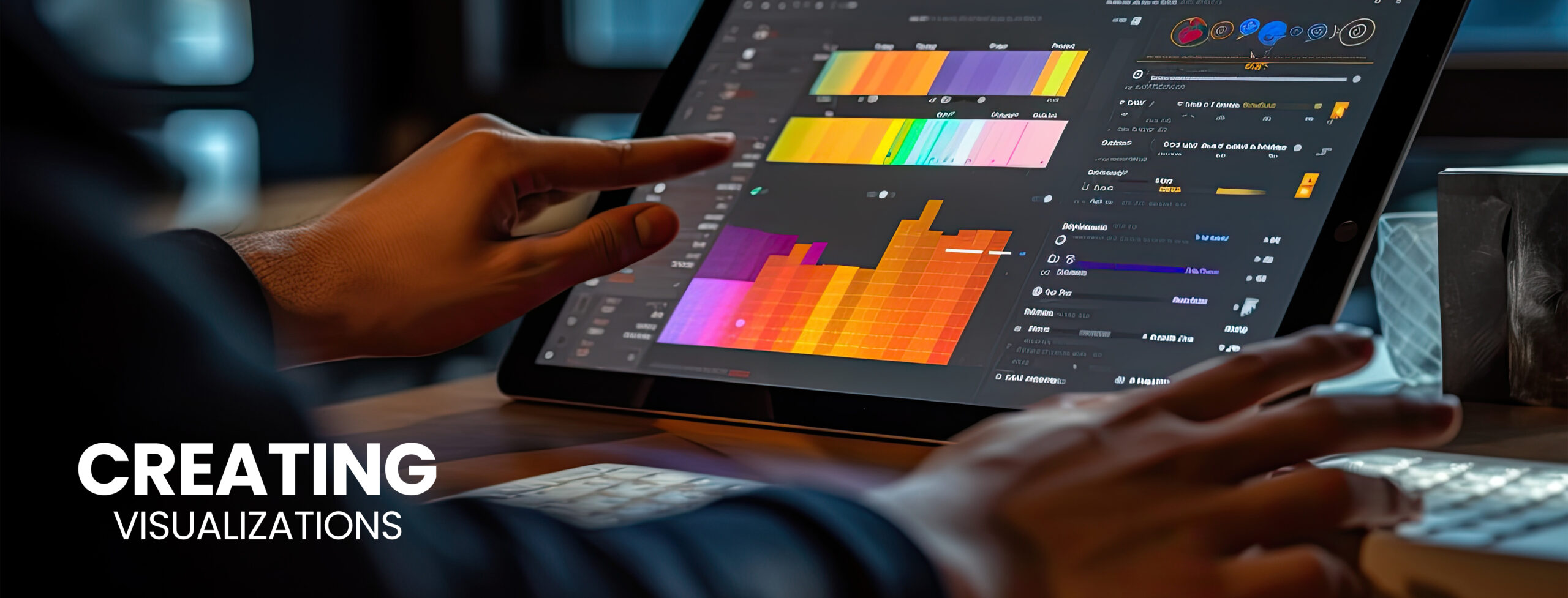
Adding Charts and Graphs
- Drag and Drop Fields: Drag fields from the Fields pane onto the canvas.
- Choose a Visualization: Select a visualization type (e.g., bar chart, pie chart, line graph) from the Visualizations pane.
- Customize Visuals: Use the Format pane to adjust colors, labels, and layout.
Building a Dashboard
- Combine Visuals: Place multiple charts and graphs on a single canvas.
- Use Slicers: Add slicers to allow users to filter data interactively.
- Add Interactivity: Enable cross-filtering between visuals for enhanced user experience.
Step 5: Publishing and Sharing Reports

- Save Your Report: Save the report as a .pbix file.
- Publish to Power BI Service: Click “Publish” in Power BI Desktop and upload it to the Power BI Service.
- Share with Others: Use the Power BI Service to share reports with your team or clients.
Best Practices for Power BI Users
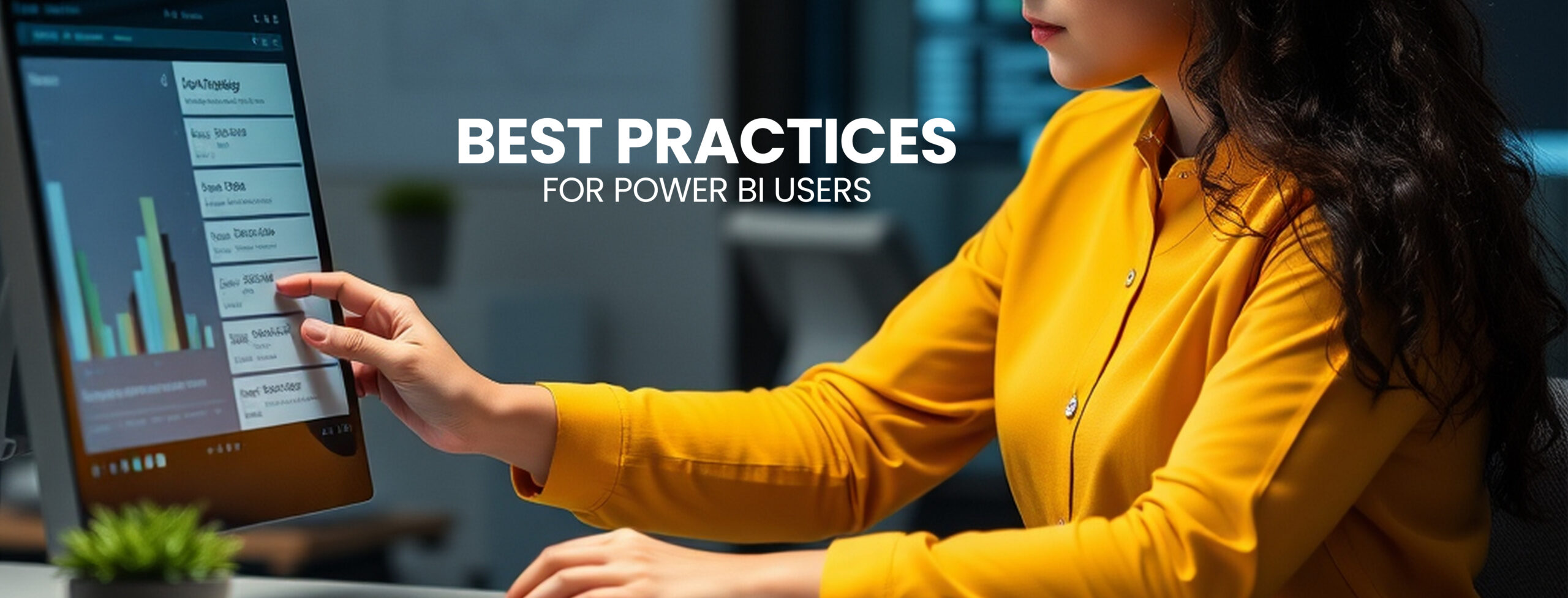
Data Visualization Tips
- Keep It Simple: Avoid cluttered dashboards.
- Use Appropriate Visuals: Match chart types to the data being presented.
- Maintain Consistency: Use consistent colors and fonts.
Performance Optimization
- Filter Data Early: Reduce data volume at the source.
- Optimize DAX Calculations: Use efficient DAX formulas for calculated fields.
- Minimize Visuals: Fewer visuals can improve report loading times.
Advanced Power BI Features
Once you’ve mastered the basics, explore advanced features:
- Custom Visuals: Import custom visuals from the Power BI marketplace.
- Row-Level Security: Control data access for different users.
- AI Tools: Use AI insights for predictive analytics.
- Power BI Embedded: Integrate Power BI reports into custom applications.
In a Nutshell - Power BI Tutorial for Beginners:
This Power BI tutorial for beginners provides a comprehensive guide to getting started with data visualization and analysis.
By mastering the Power BI basics, understanding key Power BI concepts, and following this step-by-step Power BI guide, you can create impactful reports and dashboards with ease.
Whether you’re learning how to use Power BI for the first time or deepening your knowledge, Power BI empowers you to turn raw data into actionable insights.
Begin your journey today and unlock the full potential of Power BI!
FAQs About Power BI Tutorial for Beginners:
How to learn Power BI as a beginner step by step?
Start by understanding Power BI basics, including its interface, key features, and data visualization tools. Use beginner-friendly tutorials and resources like this guide to practice creating reports and dashboards.
How do I learn Power BI by myself?
Download Power BI Desktop, explore online tutorials, and experiment with sample datasets. Focus on learning core concepts like data import, visualization, and publishing reports. Microsoft’s documentation and forums are also helpful.
Can I learn Power BI in 2 days?
While you can grasp the basics of Power BI in 2 days, becoming proficient requires consistent practice. In 2 days, focus on data import, basic visualizations, and creating simple dashboards.
How to do data visualization using Power BI?
Import data into Power BI, drag and drop fields onto the canvas, and choose appropriate charts or graphs from the Visualizations pane. Customize visuals using formatting options and combine them to create interactive dashboards.