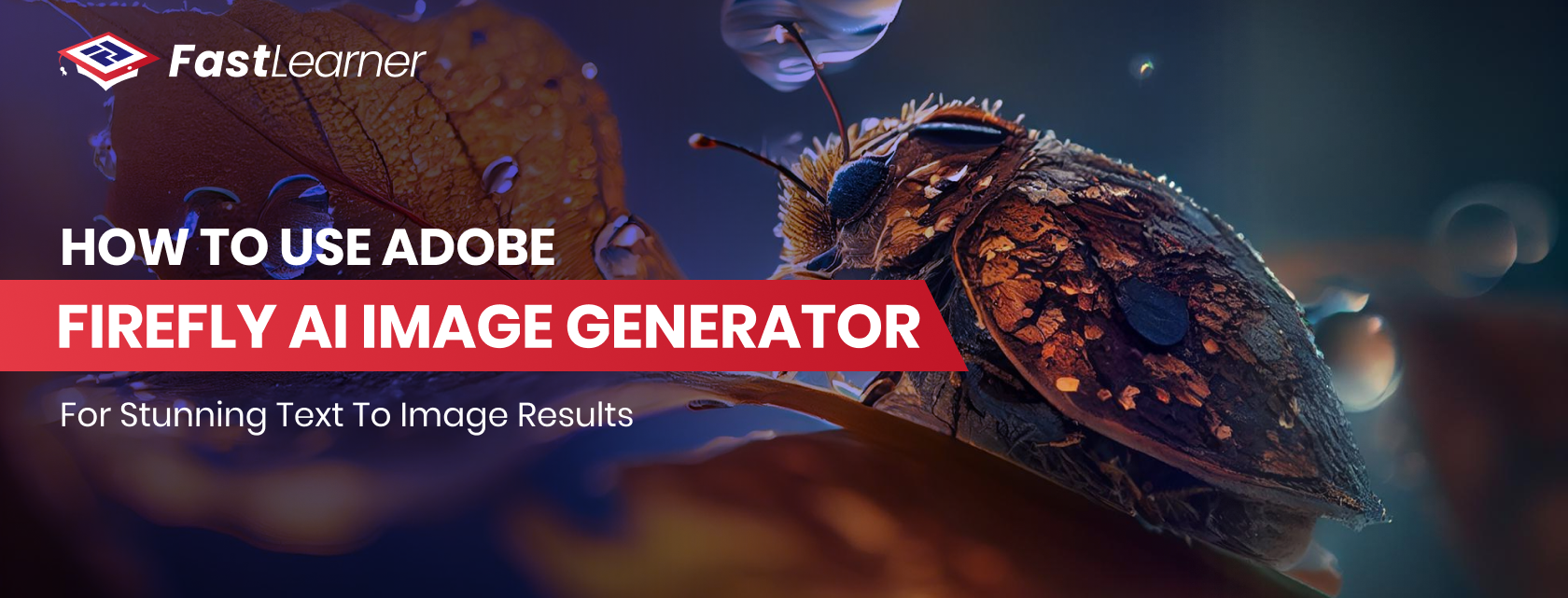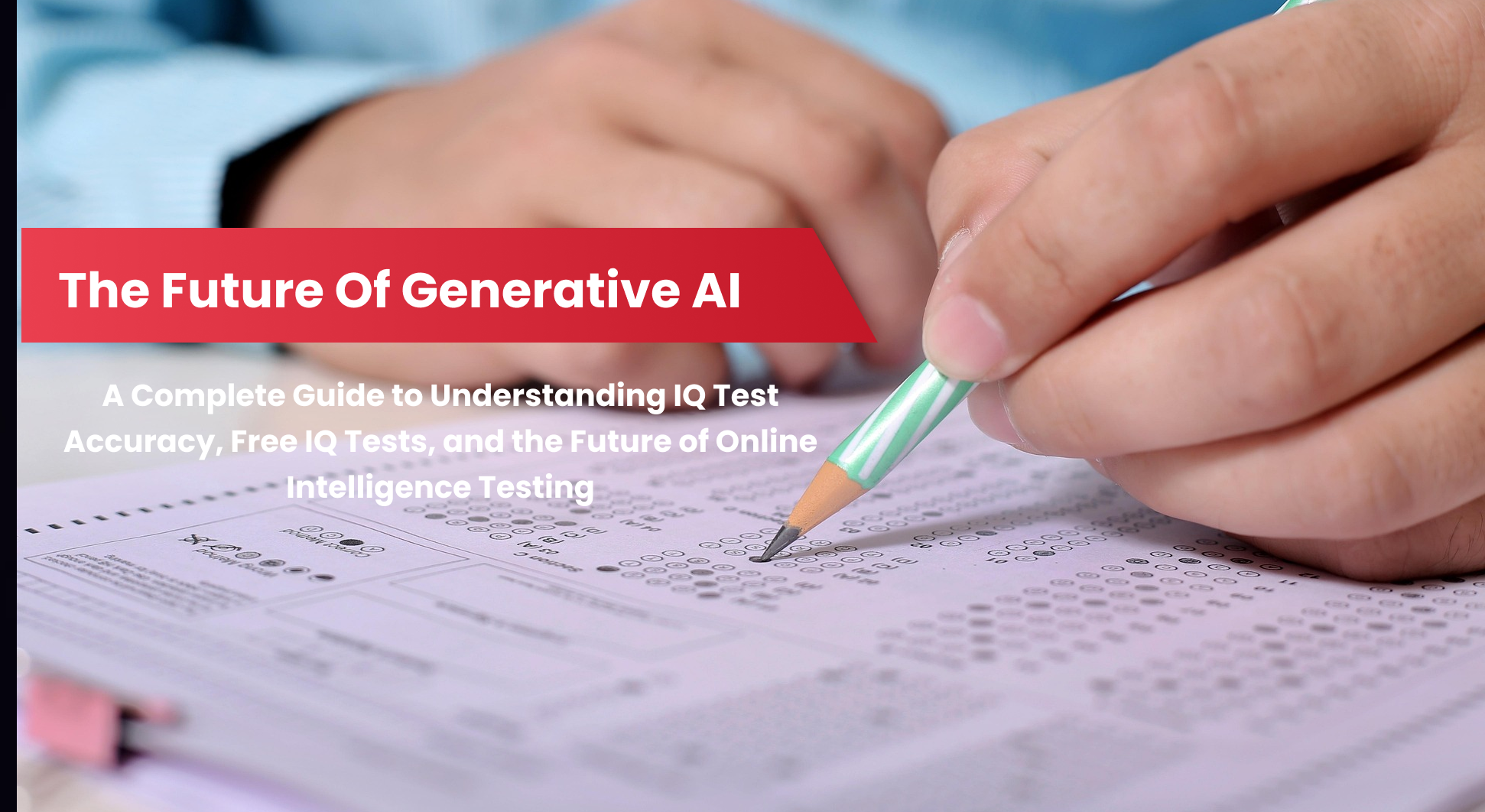Ever wondered how some of the most eye-catching visuals on the web are created in seconds? According to Adobe, over 90% of creative professionals utilize AI-powered tools to expedite their design process, and these numbers are only expected to grow. The secret behind many of these stunning images is the Adobe Firefly AI Image Generator—a tool that’s redefining what’s possible with text to image technology.
Whether you’re an educator, a content creator, or simply someone who loves experimenting with new tech, mastering Adobe Firefly can unlock a new level of creativity. This guide will show you exactly how to use the Adobe Firefly AI Image Generator to turn your ideas into captivating visuals, even if you’ve never used an AI image tool before.
Key Takeaways - How to use Adobe Firefly AI Image Generator
- The Adobe Firefly AI image generator transforms text prompts into stunning images quickly and easily.
- Using detailed prompts and high Adobe Firefly image resolution settings leads to better results.
- The Adobe Firefly text-to-image AI feature is ideal for educators, creators, and businesses.
- Fast Learner offers resources to help you master the Adobe Firefly AI image generator.
- Integrating AI tools like Adobe Firefly can enhance your creativity and productivity.
What is Adobe Firefly AI Image Generator?

The Adobe Firefly AI image generator is a cutting-edge tool designed to transform simple text prompts into visually stunning images. Powered by advanced artificial intelligence, it allows users to create unique visuals without any design experience. This tool is part of Adobe’s growing suite of creative AI solutions, making it accessible to both professionals and beginners.
Unlike traditional design software, the Adobe Firefly image generator leverages deep learning to interpret your words and generate images that match your vision. Whether you need illustrations for a presentation, social media graphics, or creative assets for online courses, this tool can help you produce high-quality results in seconds.
How to Use Adobe Firefly AI Image Generator
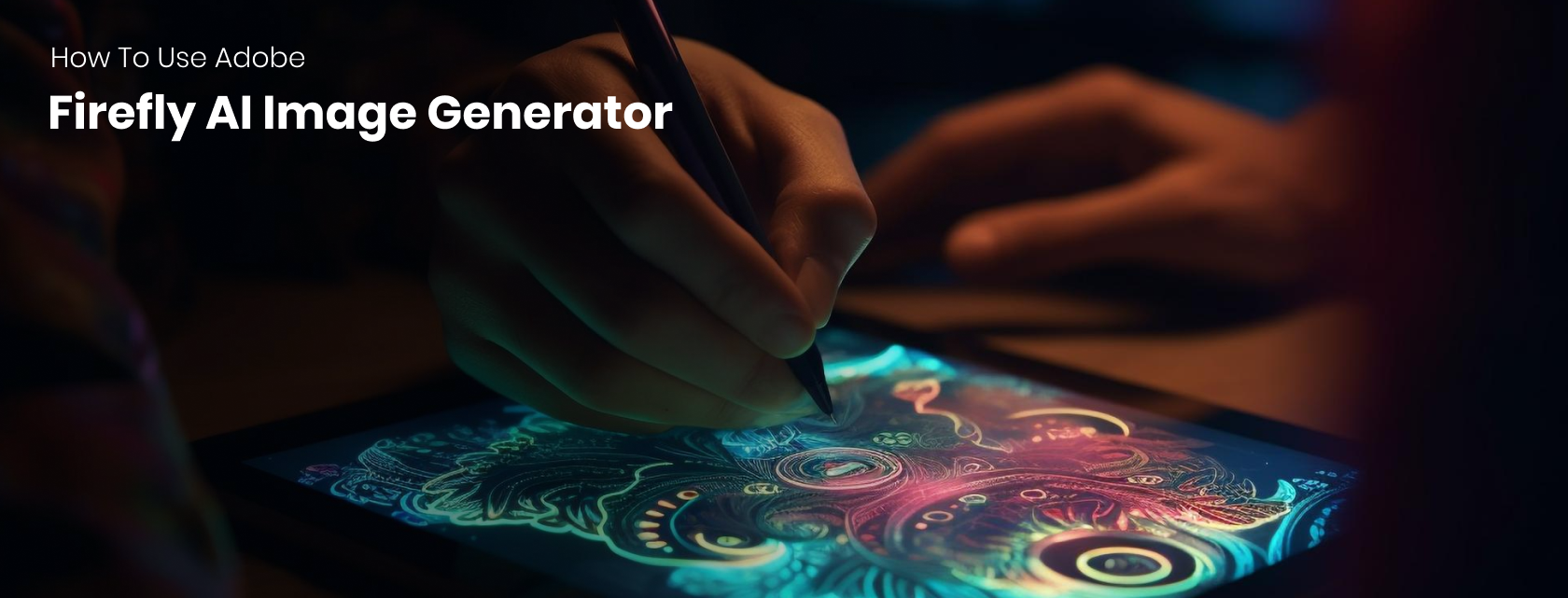
Step 1: Access the Tool
To get started, visit the official Adobe Firefly website or access it through Adobe Creative Cloud. You’ll need an Adobe account to use the Adobe Firefly AI image generator. If you’re new to Adobe, signing up is quick and free for basic features.
Step 2: Enter Your Text Prompt
Once logged in, you’ll see a simple interface. Enter your desired text prompt in the input box. For example, type “a futuristic city at sunset” or “a cat reading a book.” The Adobe Firefly text-to-image feature will interpret your prompt and begin generating an image.
Step 3: Customize Your Image
After the initial image is generated, you can refine it using various customization options. Adjust the style, color palette, and composition to match your needs better. The Adobe Firefly text-to-image AI engine allows for real-time tweaks, so you can experiment until you’re satisfied.
Step 4: Download and Use Your Image
When you’re happy with the result, simply download the image in your preferred format. The Adobe Firefly image resolution options ensure your visuals are crisp and suitable for different platforms, from web to print.
Step 5: Integrate with Your Projects
Use your new images in presentations, online courses, or marketing materials. If you want to master this tool, check out our learn Adobe Firefly course for in-depth tutorials and creative tips.
Tips for Stunning Text to Image Results

1. Be Specific with Prompts
The more detailed your text prompt, the better the results. Instead of “dog,” try “a golden retriever puppy playing in a field of sunflowers.” The Adobe Firefly text-to-image feature excels with descriptive language.
2. Experiment with Styles
Don’t hesitate to try different artistic styles. The Adobe Firefly AI offers options like watercolor, digital art, and photorealism. Switching styles can dramatically change the mood and impact of your image.
3. Use High-Resolution Settings
Always select the highest Adobe Firefly image resolution available for your project. This ensures your images look sharp on all devices, especially for professional or educational use.
4. Refine and Iterate
If the first result isn’t perfect, tweak your prompt or adjust the settings. The Adobe Firefly AI image generator is designed for rapid iteration, so you can quickly find the best version for your needs.
Benefits of Using Adobe Firefly AI Image Generator

For Educators and Learners
The Adobe Firefly AI image generator is a game-changer for online education. Instructors can create custom visuals for lessons, making content more engaging. Students can use the tool for projects, presentations, and creative assignments.
For Content Creators
Bloggers, marketers, and social media managers can generate unique images that stand out. The Adobe Firefly image generator saves time and eliminates the need for stock photos, giving you original content every time.
For Businesses
Businesses can use the Adobe Firefly text to image ai to create branded visuals, infographics, and promotional materials. The tool’s flexibility and ease of use make it ideal for teams of all sizes.
Common Issues and How to Solve Them

1. Image Quality Concerns
If your images appear blurry, check the Adobe Firefly image resolution settings. Always choose the highest resolution for professional results.
2. Unintended Results
Sometimes, the generated image may not match your vision. Refine your text prompt or use more specific language. The Adobe Firefly AI improves with detailed instructions.
3. Access Problems
If you can’t access the tool, ensure your Adobe account is active and you’re using a supported browser. For persistent issues, visit Adobe’s help center or contact support.
Conclusion: Why Choose Adobe Firefly AI Image Generator
The Adobe Firefly AI image generator stands out for its ease of use, creative flexibility, and high-quality results. Whether you’re an educator, student, or business owner, this tool can elevate your visual content and streamline your workflow.
Fast Learner recommends integrating AI-powered tools like Adobe Firefly into your learning and creative processes. With its advanced Adobe Firefly text to image AI capabilities and customizable Adobe Firefly image resolution, you can produce professional-grade visuals in minutes.
Ready to take your projects to the next level? Explore more resources and discover why Fast Learner is a top e learning platform for mastering the latest AI tools.
FAQs - Adobe Firefly AI Image Generator
To use AI Firefly, sign in to your Adobe account, access the Firefly platform, and enter your creative prompt. The AI will instantly generate visuals based on your input.
Open Adobe Firefly, select the video generator feature, and type your desired scene or animation prompt. The tool will create a short video clip matching your description.
Select the Generative Fill tool, highlight the area you want to edit, and describe the change you want. Firefly will intelligently fill or modify the selected area using AI.
Log in to Adobe Firefly, choose the image generator, and type your text prompt. The platform will quickly create a unique image based on your description.