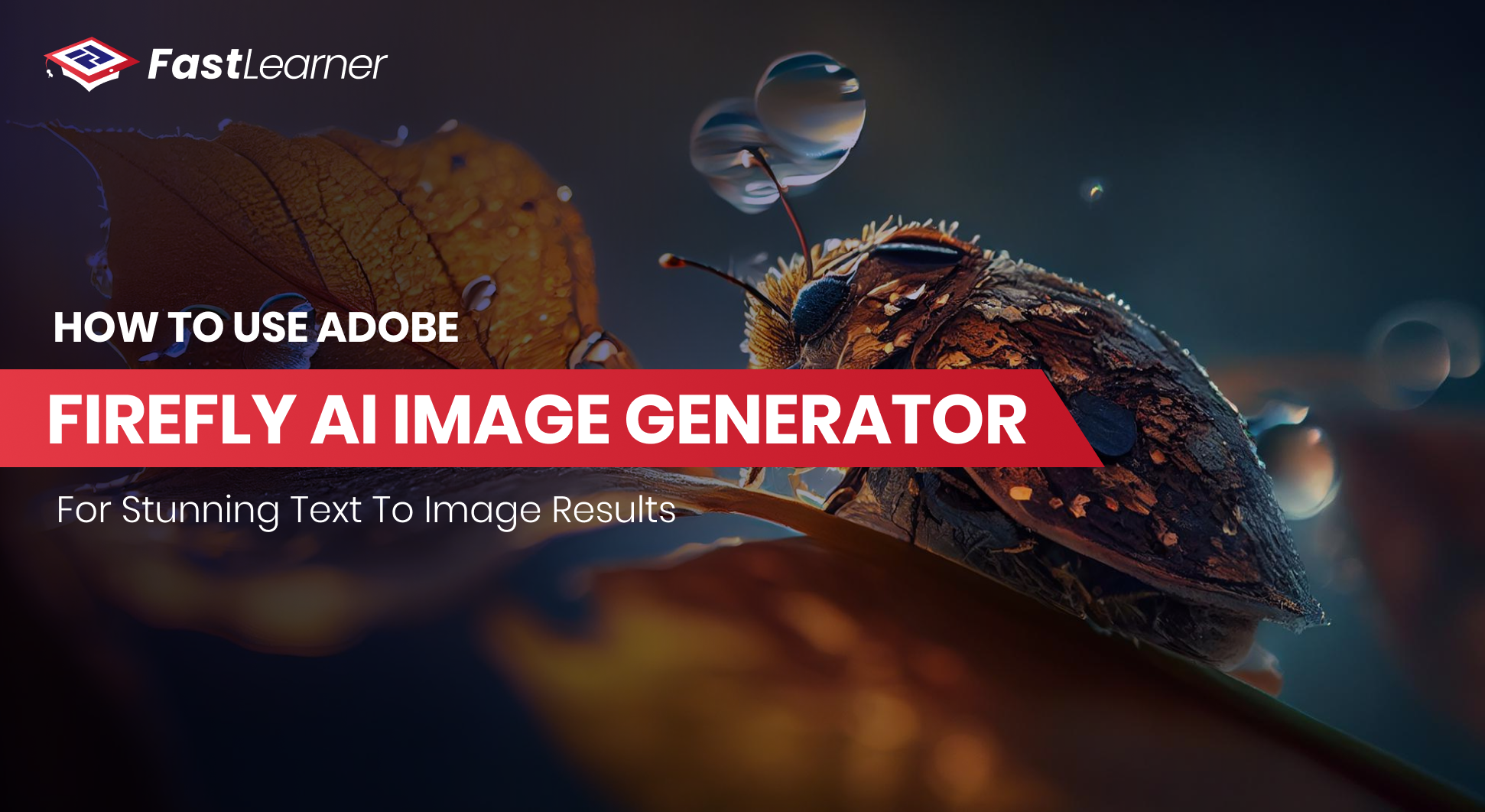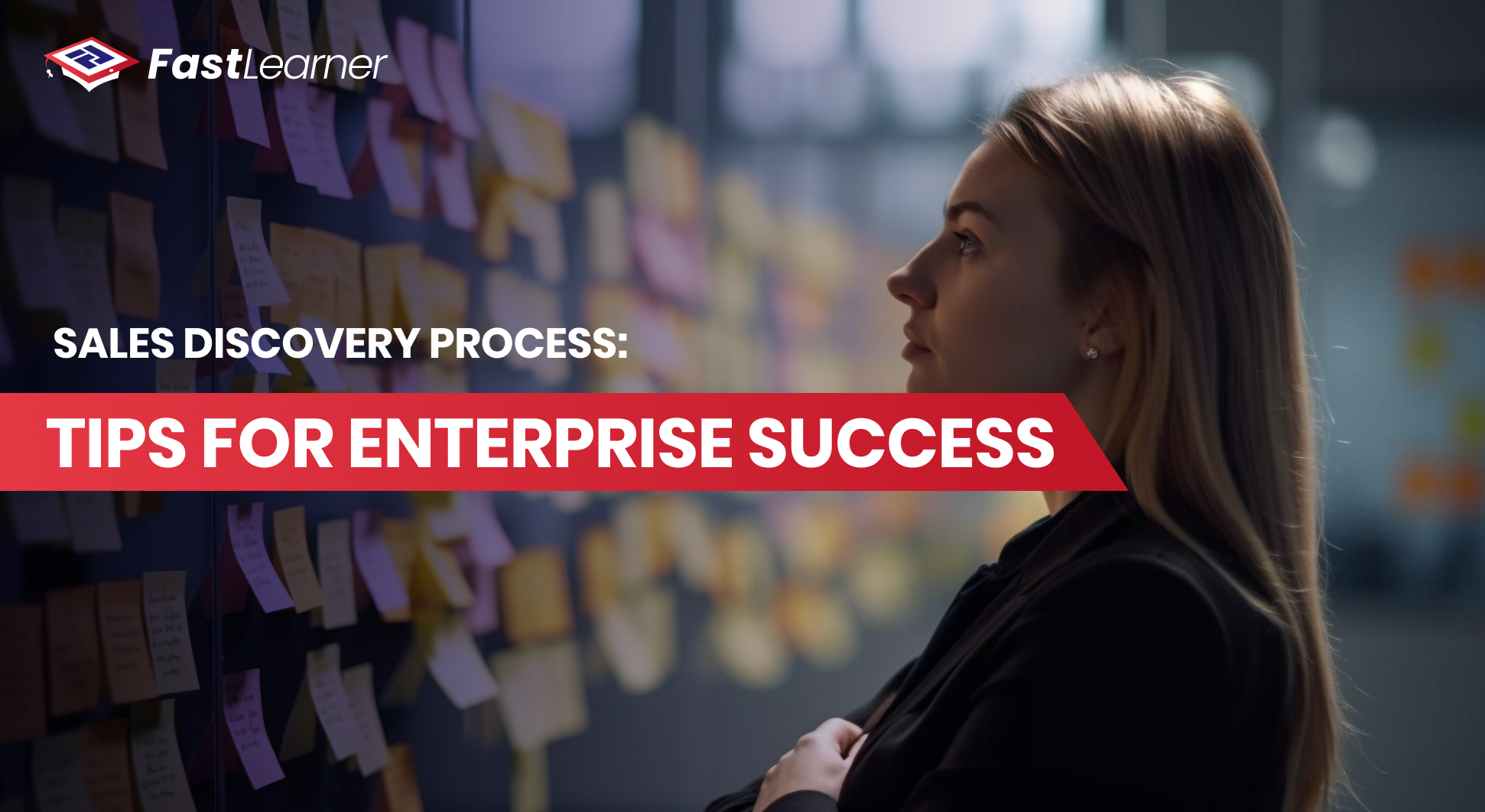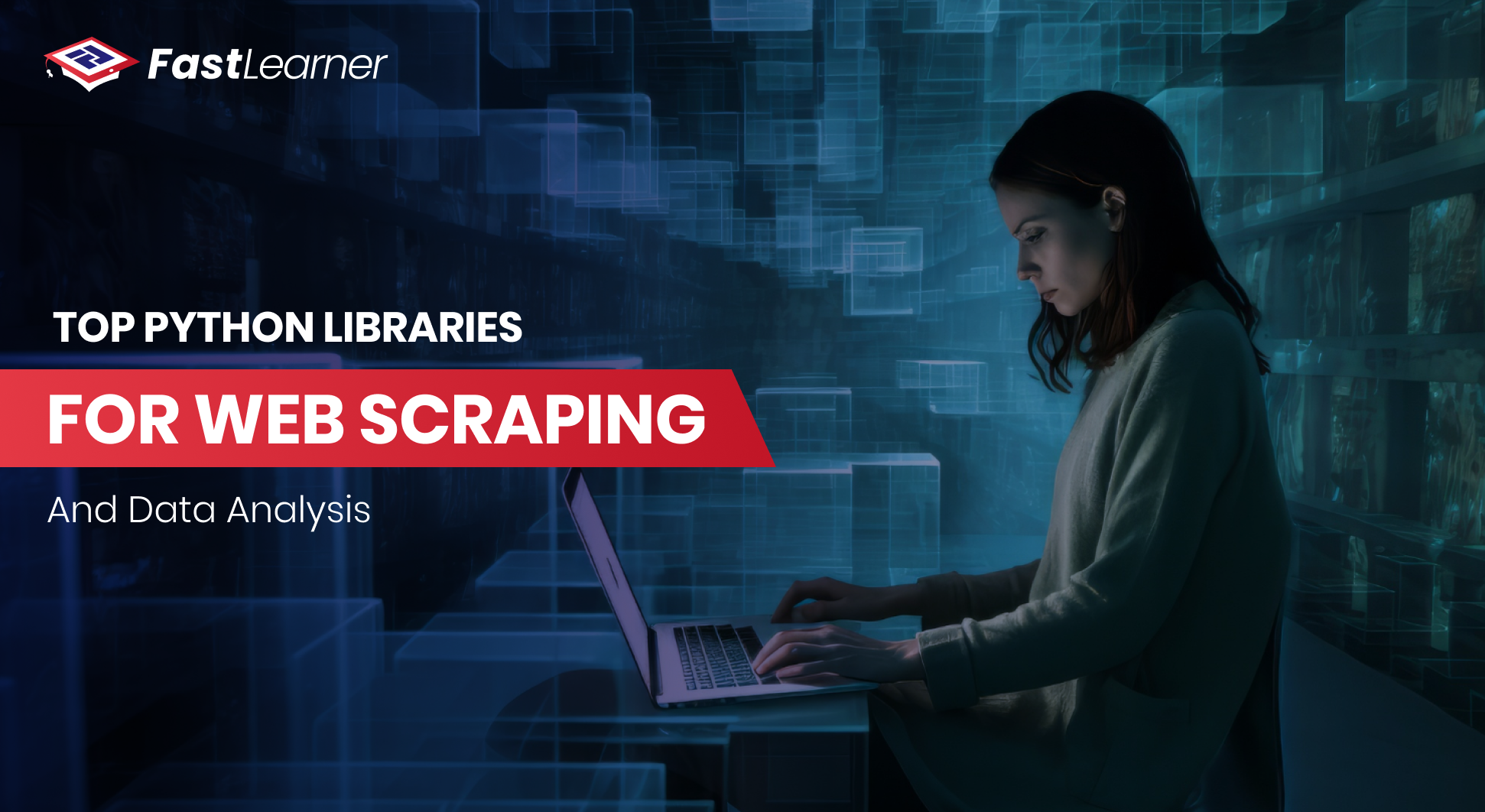Adobe Firefly has quickly emerged as a powerful tool for digital artists, revolutionizing how creatives approach AI-generated artwork and design. This guide is for you if you’re looking to learn how to use Adobe Firefly and fully explore its capabilities.
With Adobe Firefly’s unique features, including generating art from simple text prompts and refining designs with just a few clicks, mastering this tool can elevate your digital art skills. Joseph Labrecque’s course on FastLearner.ai, “Mastering Adobe Firefly AI,” provides an in-depth Adobe Firefly tutorial that walks you through every feature and functionality, making it ideal for beginners and experienced designers alike.
In this comprehensive guide, we will cover everything you need to know about Adobe Firefly, from understanding the basics to a complete Adobe Firefly guide on creating captivating art.
Let’s dive in and transform your creative process with this powerful tool!
Overview - How to Use Adobe Firefly: A Step-by-Step Guide for Digital Artists
- Adobe Firefly empowers digital artists with AI-driven design tools.
- The basics of accessing and navigating Adobe Firefly’s interface to create your first artwork.
- Simple prompts to generate detailed images and refine them with customization tools.
- Experiment with artistic styles like Impressionism or Surrealism to enhance your creations.
- Customize typography with unique fonts, colors, and effects for logos or titles.
- Use Adobe Firefly with other Adobe Creative Cloud tools like Photoshop and Illustrator.
What Is Adobe Firefly?
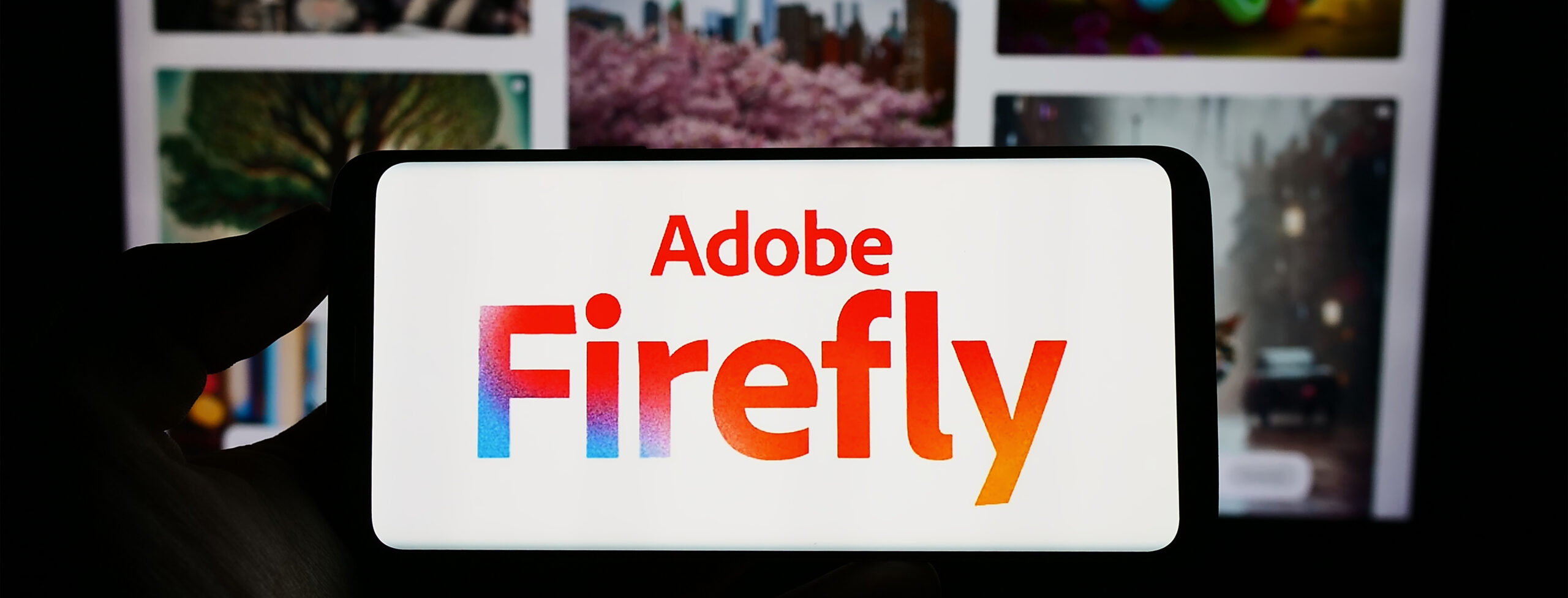
Adobe Firefly is Adobe’s response to the rising demand for AI-driven design tools. It’s a suite of tools that uses generative AI to empower digital artists, allowing them to quickly create, refine, and customize artwork.
Adobe Firefly is especially valuable for those seeking to quickly and efficiently produce high-quality images, typography, and other visuals. But what does Adobe Firefly do exactly? It allows artists to input simple text prompts and generate images based on that description, adjusting elements such as colors, styles, and details until the desired result is achieved.
Firefly integrates seamlessly into Adobe’s ecosystem, so whether you’re a seasoned user of Photoshop, Illustrator, or Premiere Pro, it’s easy to use Adobe Firefly within these platforms.
Learning Adobe Firefly can be transformative, especially if you’re looking for ways to streamline your creative workflow or experiment with new design styles.
According to Adobe, the Creative Frontier Study reveals that 90% of creators said they believe generative AI tools can help them save time and money by relieving them of menial tasks and supporting their creative brainstorming process.
What is Adobe Firefly Used For?

Learning Adobe Firefly can be a game-changer. It provides a streamlined workflow, enhanced creativity, and precise customization. Digital artists, graphic designers, and illustrators can use Adobe Firefly to add fresh, innovative effects to their work without the time-consuming process of manual design.
Whether you are a beginner in digital art or a professional designer, Adobe Firefly enables you to bring your concepts to life faster and more flexibly.
Getting Started: Step-by-Step Guide on How to Use Adobe Firefly
Here’s a detailed Adobe Firefly tutorial that will walk you through the essential steps.
Step 1: Access Adobe Firefly
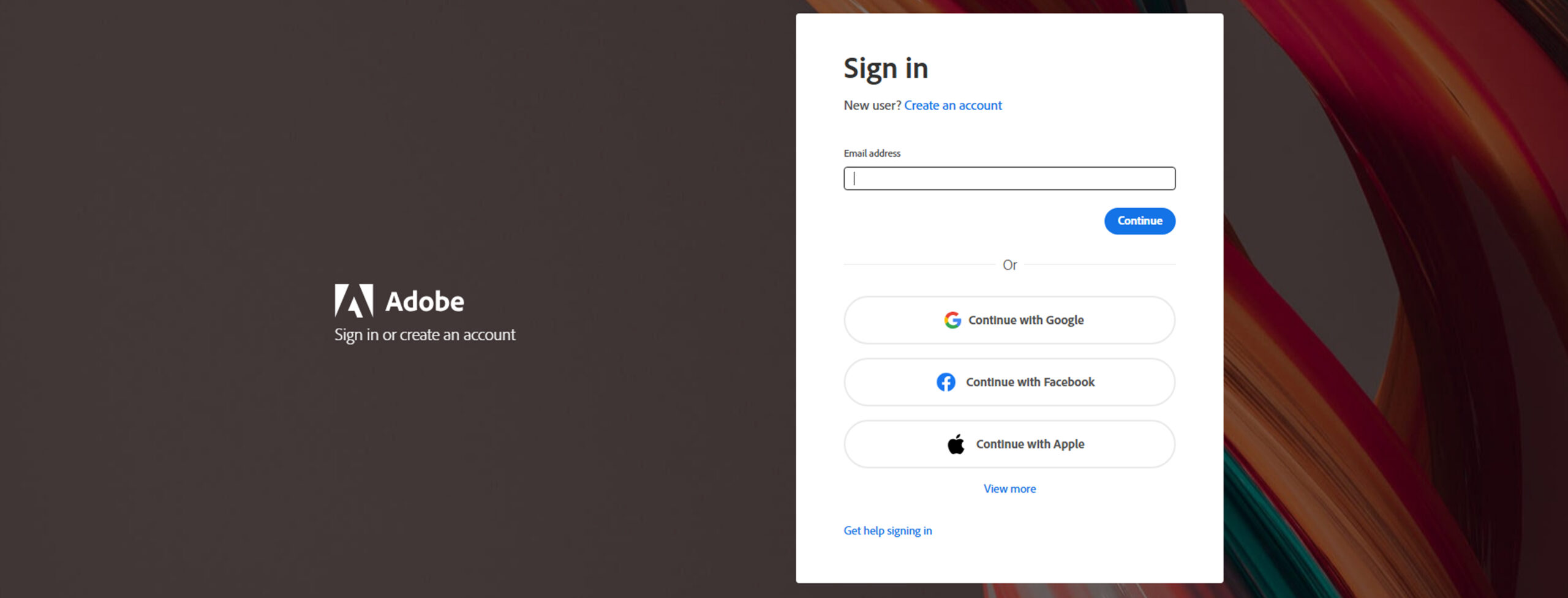
- Sign Up for Adobe Firefly: Start by creating an Adobe account or logging into an existing one. Adobe Firefly is accessible within the Adobe Creative Cloud suite, so you may need a subscription to access the full features.
- Open Adobe Firefly: Once you’re logged in, navigate to Adobe Firefly within your Creative Cloud dashboard. For newcomers, Adobe offers a variety of tutorials to get started, so you can start learning Adobe Firefly immediately.
Step 2: Familiarize Yourself with the Interface
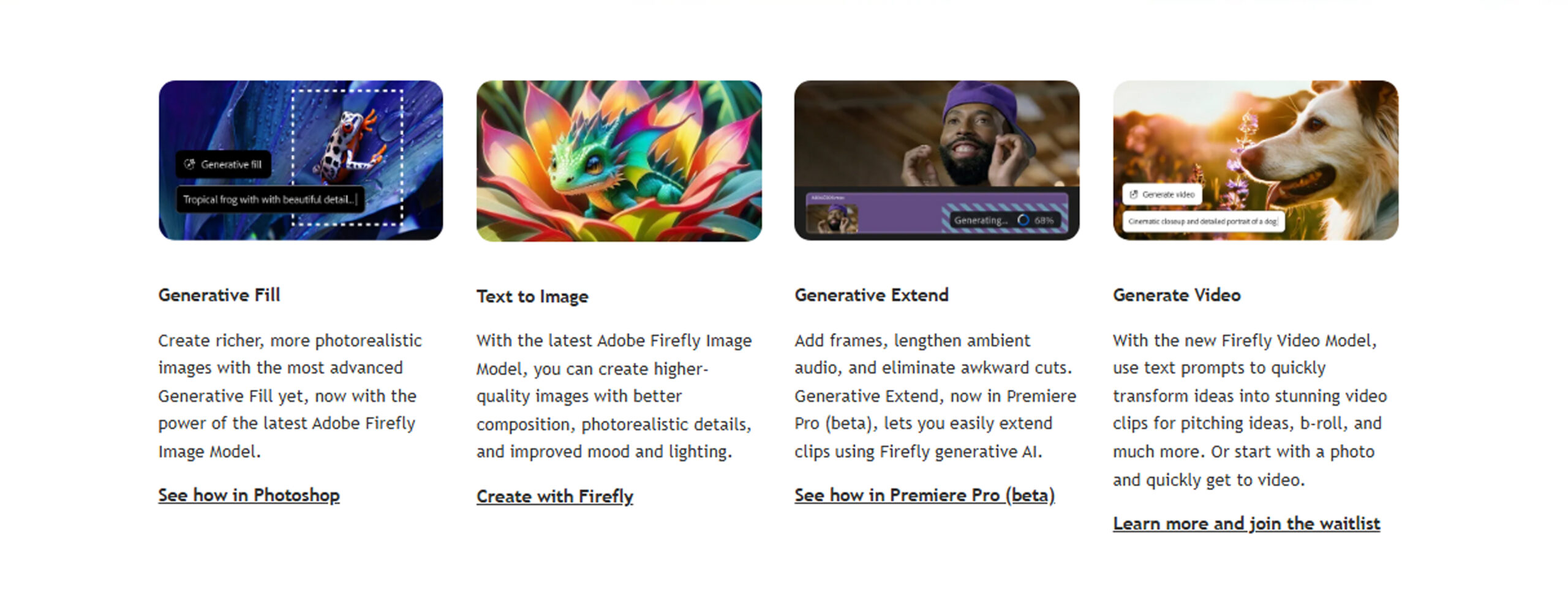
When you open Adobe Firefly, you’ll see various tools and options for adjusting your designs. Familiarize yourself with the toolbar and the settings for styles, filters, and prompts.
- Text-to-Image Generation: Adobe Firefly’s most famous feature allows you to create images from text prompts. This feature is ideal for quick mockups, visual brainstorming, or creative experimentation.
- Customization Options: After generating an image, you can use sliders and filters to fine-tune the details. You can adjust parameters like color, lighting, textures, and image style to match your vision.
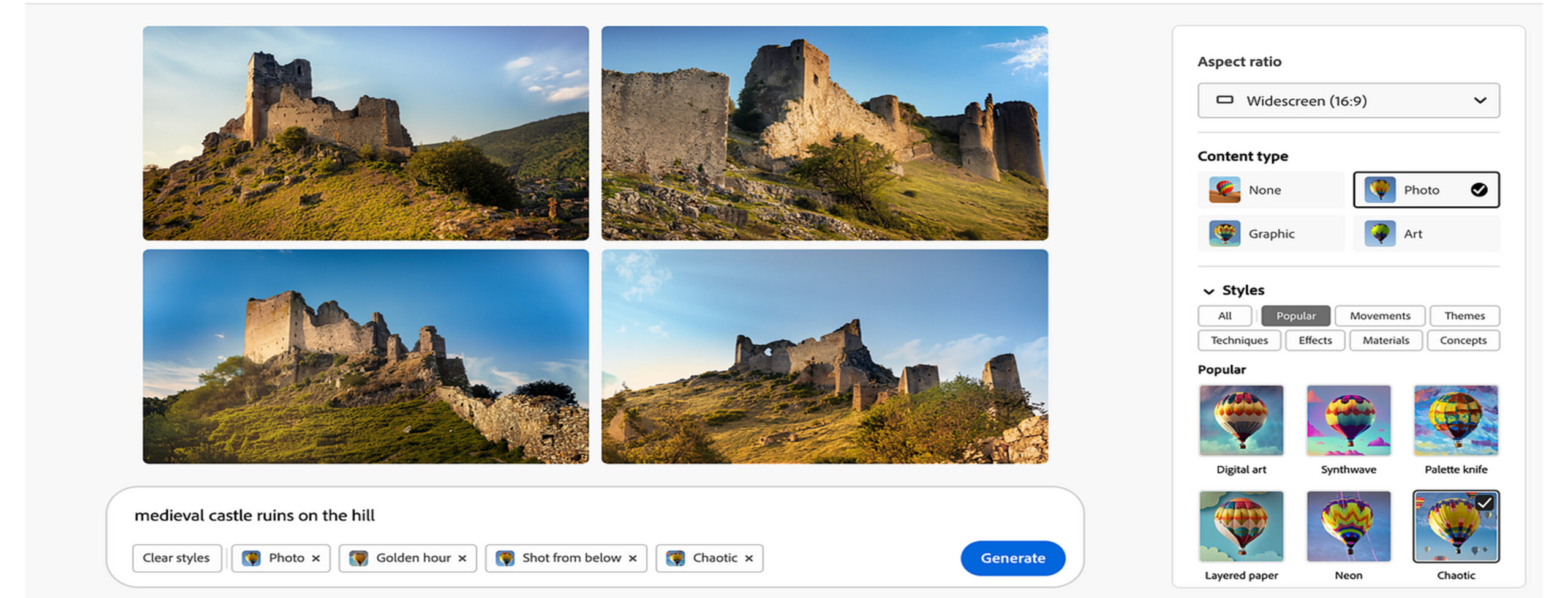
Step 3: Create Your First Artwork
Let’s walk through creating a sample image with Adobe Firefly.
- Enter a Prompt: Type a description of the image you want to create. For example, if you want a vibrant sunset over a mountain, simply type “vibrant sunset over a mountain.” Adobe Firefly will interpret the prompt and generate an initial image.
- Refine the Image: Use the customization tools to adjust the elements. Experiment with different styles, colors, and lighting until you’re satisfied. This step can help you see the scope of what Adobe Firefly is used for in a creative context.
- Save Your Design: Once your image is ready, save it to your Creative Cloud library or download it in a preferred format.
Advanced Features and Tips
Now that you understand the basics, here are some advanced tips for maximizing Adobe Firefly’s capabilities.
Experimenting with Style Transfers
Style transfer is an exciting feature that allows you to apply a specific artistic style to your image. With Adobe Firefly, you can experiment with iconic styles such as Impressionism or Surrealism, instantly transforming the look and feel of your art.
- Select a Style: From the style options, choose the one that best matches your concept.
- Adjust the Intensity: Use the intensity slider to control how prominently the style influences your image. Depending on your needs, this can create a subtle overlay or a dramatic transformation.
Using Adobe Firefly for Typography Design
Adobe Firefly isn’t just for images; it’s also a fantastic tool for creating custom typography. You can craft unique font styles and apply artistic effects to text, adding creativity to your designs.
- Enter Your Text Prompt: Simply type the words you want to design. Adobe Firefly will generate a basic text layout.
- Customize the Typography: Experiment with font options, colors, and textures to create an eye-catching title or logo.
- Apply Additional Effects: Add shadows, gradients, and highlights for a more customized look.
How to Use Adobe Firefly? In a Nutshell
Adobe Firefly is redefining what’s possible in digital art. From image generation to custom typography, it’s a powerhouse for creatives. Whether you’re new to digital art or a seasoned professional, learning how to use Adobe Firefly can significantly enhance your creative work.
With its intuitive design and impressive capabilities, this software makes bringing your ideas to life more accessible. This Adobe Firefly course will help you navigate this tool and unlock your true potential.
So, how to use Adobe Firefly? Ready to get started? Dive deeper into the tool with our “Mastering Adobe Firefly AI” course on FastLearner, a quick learner platform, and take your digital artistry to the next level.
FAQs About How to Use Adobe Firefly
How might AI change the role of teachers in the classroom?
AI can enhance teachers’ roles by automating routine tasks like grading and tracking student progress. This allows teachers to focus on personalized instruction, mentorship, and critical thinking development.
Will artificial intelligence or AI replace teachers?
AI is unlikely to replace teachers. While it can support and enhance educational processes, human interaction, emotional intelligence, and guidance are essential components of teaching that AI cannot fully replicate.
What is the difference between traditional and AI teaching?
Traditional teaching relies on a one-size-fits-all approach, while AI teaching adapts learning materials to individual student needs, offering personalized learning paths, real-time feedback, and customized content.
What is the role of teachers in artificial intelligence?
Teachers in AI-assisted classrooms guide students through personalized learning, facilitate problem-solving, and foster social and emotional skills. They work alongside AI to enhance student outcomes by providing human insight and mentorship.
Can AI be used in teaching?
Yes, AI can be used in teaching to automate tasks like grading, create personalized learning paths, offer real-time feedback, and provide additional learning resources tailored to each student’s needs.
Can AI replace teachers' debate pros and cons?
Pros: AI can handle repetitive tasks, provide personalized learning experiences, and offer real-time feedback, freeing teachers’ time for more critical tasks.
Cons: AI lacks emotional intelligence, creativity, and the ability to foster relationships, which are crucial in education. It cannot replace the human connection and mentorship provided by teachers.