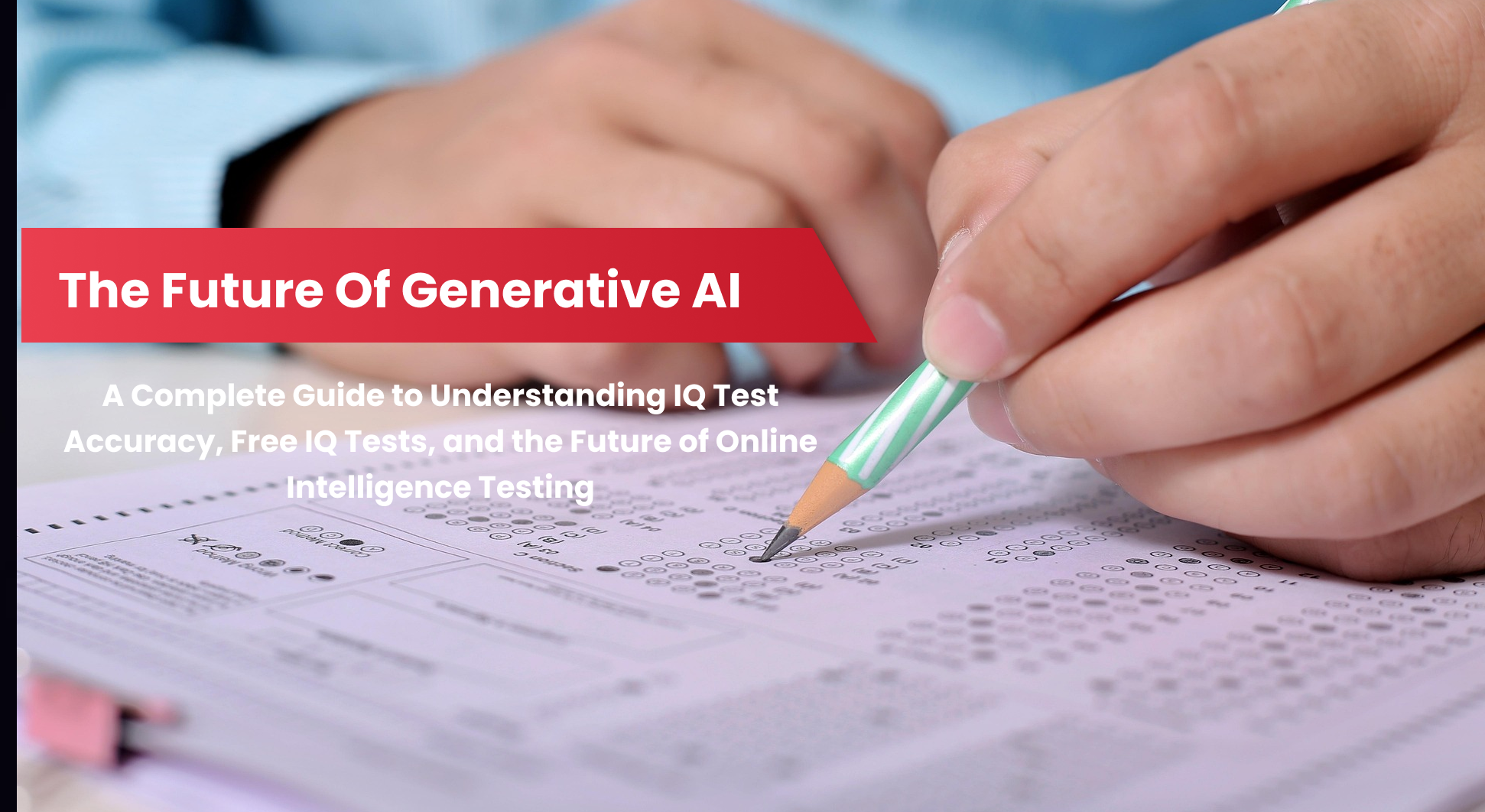In the fast-paced digital world, where seamless connectivity is the backbone of businesses and personal interactions, understanding what troubleshooting in computer networking entails is critical.
Network troubleshooting involves identifying, diagnosing, and resolving problems that disrupt the communication between devices within a network. From basic issues like slow connections to more complex challenges such as device misconfigurations, troubleshooting ensures networks function smoothly.
In this article, we will find out what is troubleshooting in computer networking through a step-by-step approach to resolving issues.
We will also explore common networking problems, techniques, and a guide for resolving connectivity issues effectively.
Key Takeaways – What is Troubleshooting in Computer Networking?
- What is troubleshooting in computer networking, and why is it essential?
- Common network issues include connectivity problems, slow performance, and hardware failures.
- A step-by-step guide to diagnosing and resolving network issues effectively.
- Basic and advanced network troubleshooting techniques.
- Practical solutions for common network problems and best practices for maintaining reliable connectivity.
Why Network Troubleshooting is Essential

A reliable network is the foundation of productivity, efficiency, and communication. When network problems arise—whether a sudden loss of connectivity or sluggish performance—they can disrupt operations, lead to data loss, or even compromise security.
Understanding how to troubleshoot network issues ensures quick resolutions and minimizes downtime, making troubleshooting an indispensable skill for IT professionals and businesses.
AI-powered platforms like FastLearner offer courses to individuals and professionals to develop computer networking knowledge and skills. Explore the FastLearner AI-Based learning platform and find the course best suited for you.
Common Network Issues That Require Troubleshooting
Before diving into the network troubleshooting guide, it’s essential to recognize the types of issues you might encounter:
- Network Connectivity Problems: Inability to connect devices to a network.
- Slow Network Performance: Lagging data transfer or streaming interruptions.
- Hardware Failures: Faulty cables, routers, or switches.
- IP Address Conflicts: Two devices sharing the same IP cause disruptions.
- Configuration Errors: Incorrect device or server settings.
Each challenge requires a systematic approach to diagnose network issues and apply effective solutions.
To learn more about networking basics and troubleshooting tips for the beginner level, read our article on the FastLearner blog.
Step-by-Step Network Troubleshooting Guide
1. Define the Problem
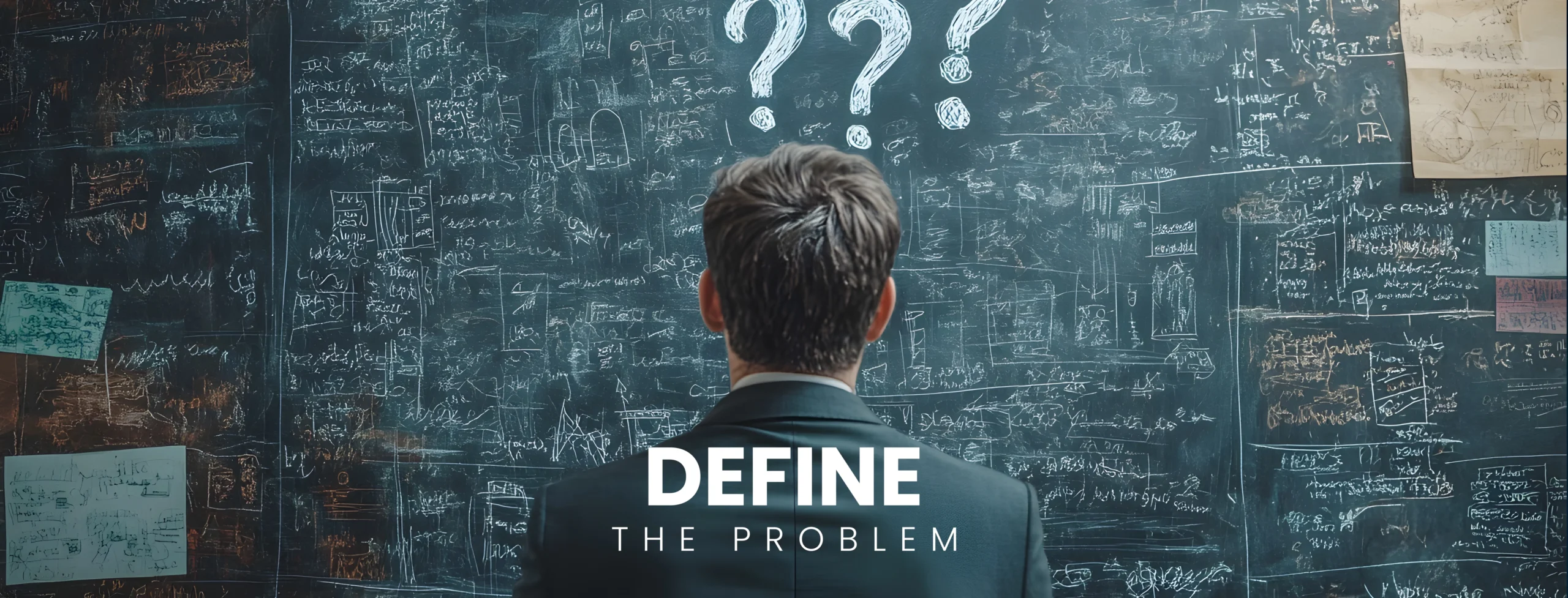
The first step in any troubleshooting process is understanding the issue. Is it a complete loss of connectivity or intermittent slowdowns? Tools like ping or traceroute can help pinpoint where the problem occurs, providing insights for effectively troubleshooting network connectivity.
2. Check Physical Connections

One of the most overlooked yet straightforward network troubleshooting techniques involves inspecting hardware. Verify that cables are securely connected, routers and switches are powered on, and no physical damage has occurred.
Tip: Use Cable Testers
Cable testers can help confirm the integrity of Ethernet cables, ruling out common basic network troubleshooting issues.
3. Verify Device Configuration

Misconfigured devices are a frequent culprit behind troubleshooting network problems. Ensure IP addresses, DNS settings, and firewall rules are correctly set on client and server devices.
4. Test Network Hardware

If connectivity issues persist, the problem might lie with malfunctioning hardware. Testing routers, modems, or switches one by one can isolate the faulty component. This approach is crucial for resolving network troubleshooting problems and solutions in complex environments.
5. Analyze Network Traffic

Use tools like Wireshark or NetFlow Analyzer to monitor and analyze traffic patterns. High bandwidth usage by specific devices or applications can lead to network slowdowns. Understanding traffic behavior aids in diagnosing network issues effectively.
6. Restart and Reset Devices
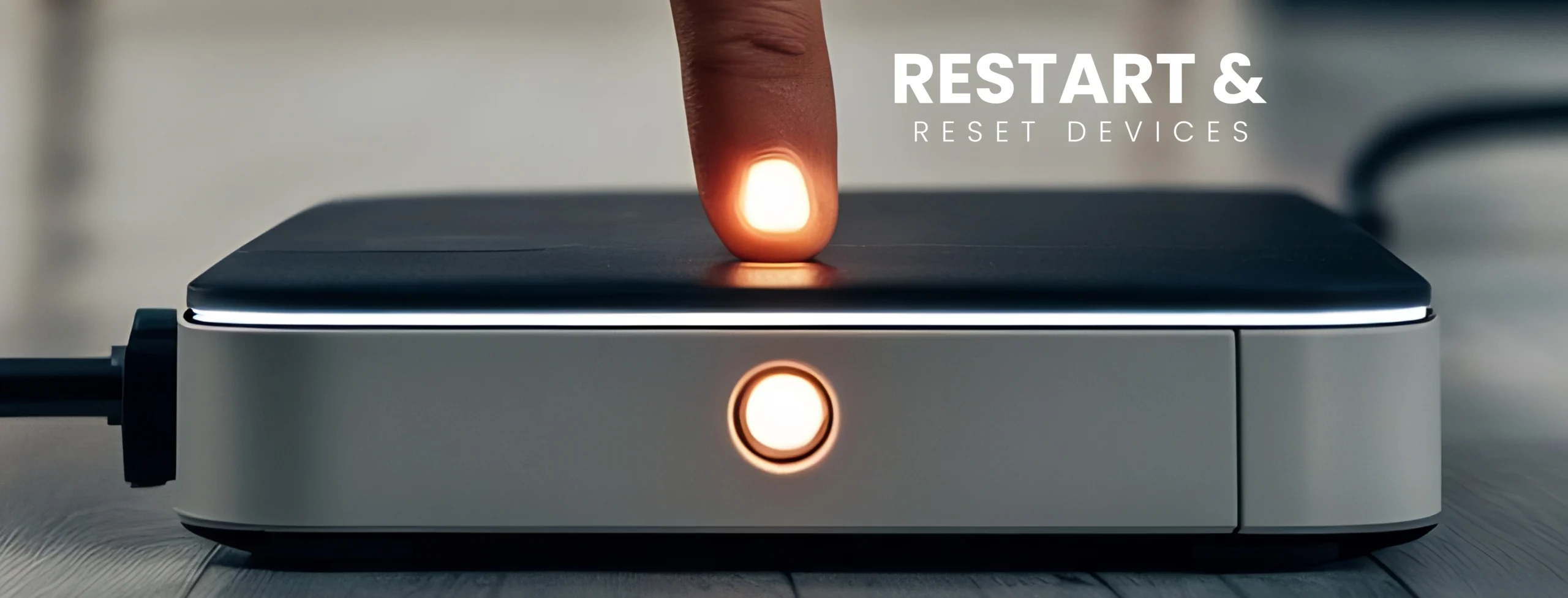
Sometimes, a simple restart can resolve persistent issues. Power cycling routers, modems, and connected devices often clear temporary glitches. If problems persist, consider resetting devices to their factory settings while ensuring a backup of the configurations.
7. Examine Logs and Alerts

Most network devices maintain logs that provide critical insights into failures or disruptions. Check these logs for error messages that can guide your troubleshooting approach to network connectivity issues.
8. Update Software and Firmware

Outdated software can cause compatibility or performance issues. Regular updates ensure devices run with the latest features and security patches, an essential aspect of basic network troubleshooting.
9. Employ Advanced Diagnostic Tools

For complex problems, advanced tools like SolarWinds Network Performance Monitor or Nagios offer in-depth insights, allowing professionals to pinpoint issues in more extensive networks.
10. Network Troubleshooting Problems and Solutions

Here are some common scenarios and quick solutions:
Problem: Devices Unable to Connect to Wi-Fi
Solution: Restart the router, check the SSID and password, and verify DHCP settings to assign IPs automatically.
Problem: Slow Internet Speed
Solution: Run a speed test, identify bandwidth-heavy devices, and limit unnecessary background applications.
Problem: IP Address Conflict
Solution: Release and renew IP addresses using ipconfig /release and ipconfig /renew commands on Windows or similar commands on other systems.
Troubleshooting Network Connectivity: Best Practices
- Document the Process: Keeping a record of steps taken helps track recurring issues.
- Educate End-Users: Provide basic troubleshooting tips to reduce dependency on IT teams.
- Plan for Redundancy: Ensure backup connections and failover systems to minimize downtime.
- Monitor Proactively: Use network monitoring tools to identify potential issues before they escalate.
Final Thoughts – What is Troubleshooting in Computer Networking?
Understanding what troubleshooting in computer networking involves is not just a technical necessity; it’s a critical component of maintaining uninterrupted operations in a connected world.
You can resolve issues efficiently by following systematic network troubleshooting steps and employing effective network troubleshooting techniques.
So, what is troubleshooting in computer networking? And how you can resolve issues with a step-by-step approach?
Whether you’re a beginner or a seasoned professional, this guide equips you with the skills to tackle common challenges and ensure a resilient network environment.
FAQs About What is Troubleshooting in Computer Networking
What is troubleshooting in computer networking?
Troubleshooting in computer networking involves identifying, diagnosing, and resolving issues that disrupt network connectivity, performance, or configurations. This process ensures smooth communication between devices in a network.
What are the steps in a troubleshooting process to help resolve problems?
The key network troubleshooting steps include:
- Defining the problem.
- Checking physical connections.
- Verifying device configurations.
- Testing network hardware.
- Analyzing network traffic and logs.
- Applying solutions and retesting.
When troubleshooting network issues, what is the first step to resolving them?
The first step in troubleshooting network issues is to define the problem clearly. Identify symptoms like connectivity loss, slow speeds, or error messages to narrow down the issue’s root cause.
What is computer troubleshooting?
Computer troubleshooting refers to diagnosing and resolving issues within a computer system, including hardware, software, or network problems, ensuring optimal performance.
What are the 5 basic troubleshooting steps for a computer?
- Identify the problem.
- Check hardware connections and power.
- Restart the system.
- Update software or drivers.
- Test and apply a solution.
What is troubleshooting in your own words?
Troubleshooting is the process of identifying and fixing problems in a system, whether it’s a computer, network, or other technology, to ensure that everything works correctly.